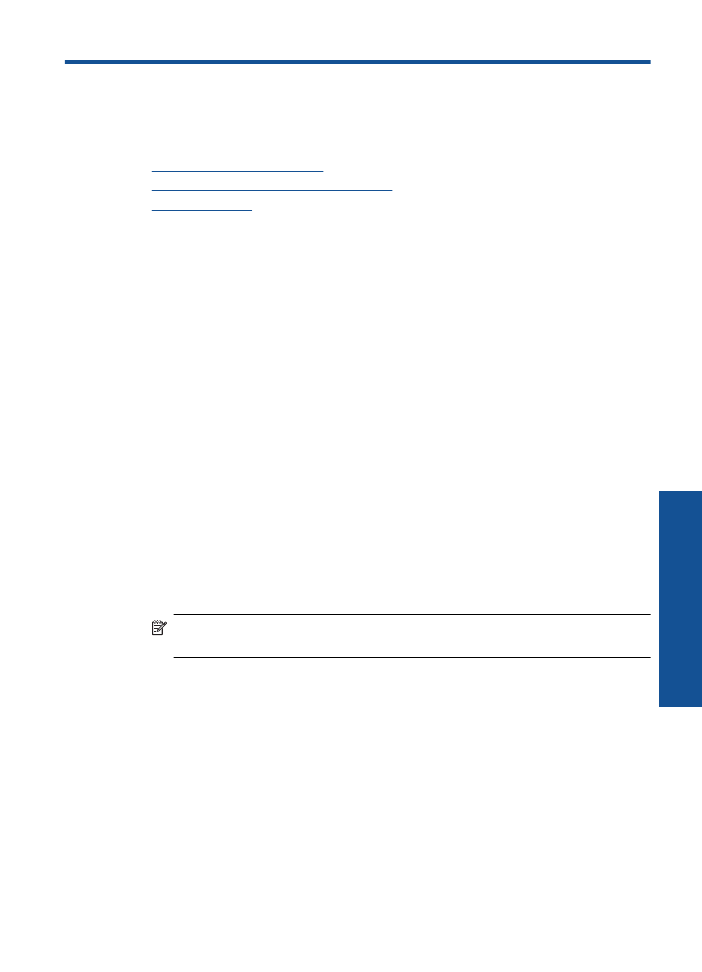
WiFi Protected Setup (WPS)
To connect the HP Printer to a wireless network using WiFi Protected Setup (WPS), you
will need the following:
❑
A wireless 802.11 network that includes a WPS-enabled wireless router or access
point.
❑
A desktop computer or laptop with either wireless networking support, or a network
interface card (NIC). The computer must be connected to the wireless network that
you intend to install the HP Printer on.
To connect the HP Printer using WiFi Protected Setup (WPS)
1.
Do one of the following:
Use Push Button (PBC) method
▲
Set up wireless connection.
❑
Press the wireless button on the control panel to show the wireless menu
options on the printer display.
❑
Select
Wireless Settings
on the printer display.
❑
Select
WPS
.
❑
Select
Push Button
and follow the on-screen instructions on the printer
display.
NOTE:
The product begins a timer for approximately two minutes in which the
corresponding button on the networking device needs to be pressed.
Use PIN method
▲
Set up wireless connection.
❑
Press the wireless button on the control panel to show the wireless menu
options on the printer display.
❑
Select
Wireless Settings
on the printer display.
❑
Select
WPS
.
❑
Select
PIN
. The printer display will display a PIN.
Add the HP Printer to a network
29
Connectivity
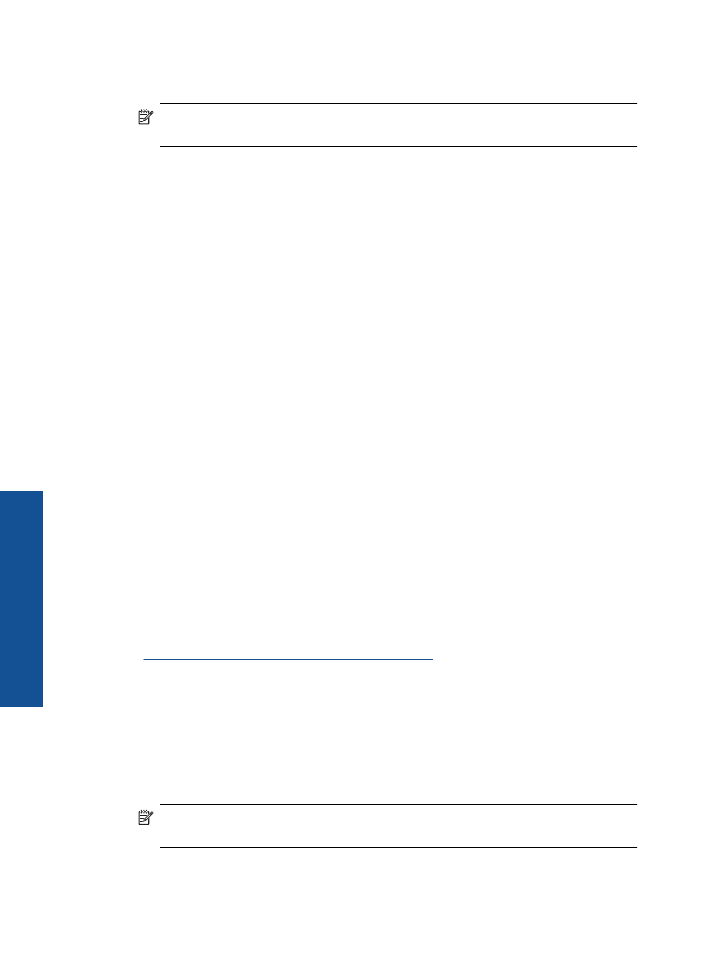
❑
Enter the PIN on WPS-enabled router or other networking device.
❑
Follow the on-screen instructions on the printer display.
NOTE:
The product begins a timer for approximately two minutes in which the
PIN needs to be entered on the networking device.
2.
View the animation for this topic.